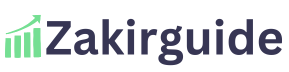What Is SentryPC?
SentryPC is a powerful cloud-based computer monitoring and content filtering software designed to help individuals and organizations keep track of user activity on a device. Whether you’re a parent looking to monitor your child’s online behavior or a business owner aiming to improve employee productivity, SentryPC offers an all-in-one solution.
The software works silently in the background, recording user actions such as keystrokes, visited websites, applications used, and even time spent on each activity. With its intuitive dashboard, users can easily access real-time data and manage multiple devices remotely.
In addition to monitoring, SentryPC also provides robust control features. You can block specific websites or applications, set daily usage limits, and create custom schedules to control when a user can access the device.
SentryPC is commonly used by:
- Parents: To keep children safe from inappropriate content and manage screen time.
- Employers: To monitor employee productivity and detect insider threats.
- Schools: To ensure safe and appropriate computer usage by students.
Since it is cloud-based, you don’t need to be near the device to see what’s happening. You can log in from any internet-connected device to view reports or update settings.
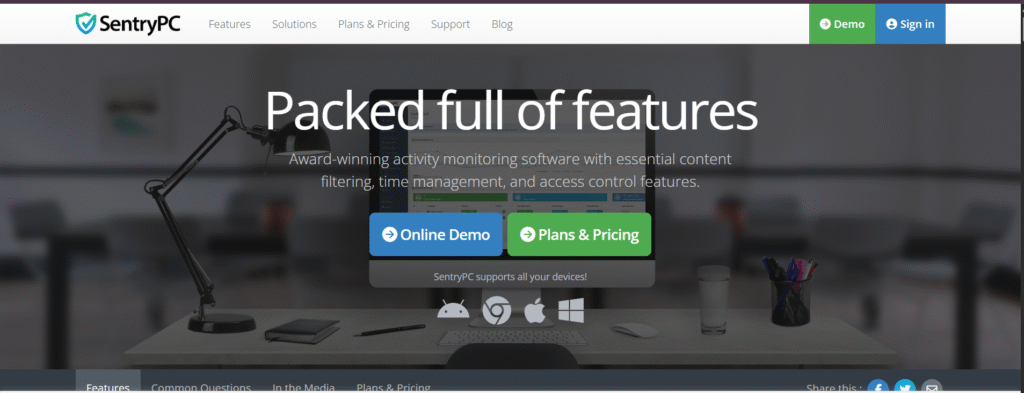
Installation and Setup Process
Setting up SentryPC is a quick and hassle-free process, even for users with limited technical experience. Since SentryPC is cloud-based, most of the setup happens online, which makes it more convenient than traditional software.
Step 1: Create Your SentryPC Account
To get started, visit the official SentryPC website and sign up for an account. You’ll choose a subscription plan based on how many devices you want to monitor. Once registered, you’ll get access to your secure online dashboard.
Step 2: Download and Install the Software
After logging in, you’ll be prompted to download the SentryPC client software. This small file must be installed on the device you want to monitor—whether it’s a home PC, a work computer, or a child’s laptop. The installation process takes just a few minutes.
The software installs silently, without creating desktop icons or pop-ups, ensuring discreet operation.
Step 3: Configure Settings from the Dashboard
Once the installation is complete, all monitoring and configuration can be done remotely through the online dashboard. From here, you can:
- Set up user profiles
- Define access schedules
- Apply content filters
- Enable activity logging features
No need to revisit the physical device—the dashboard gives you full control over every setting.
Step 4: Start Monitoring
As soon as the software is installed and settings are configured, SentryPC starts monitoring and recording activity. You can log in to your account anytime to view detailed reports or adjust permissions.
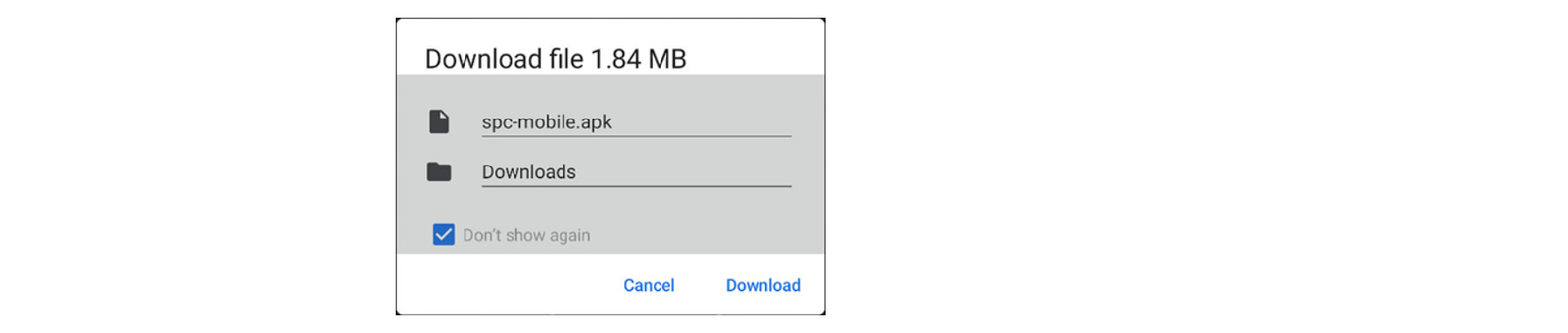
User Interface and Ease of Use
One of the standout features of SentryPC is its clean and user-friendly interface. Designed with simplicity in mind, the platform allows users of all technical levels to easily navigate and manage monitoring tasks.
Intuitive Dashboard Layout
Once you log into your SentryPC account, you’re greeted with a well-organized dashboard. The interface is divided into clear sections, such as:
- Activity Logs
- User Management
- Device Settings
- Filters and Restrictions
Each section is easy to locate and understand, which helps users quickly access the tools they need without feeling overwhelmed.
Centralized Controls
All settings and monitoring features can be controlled from one place—the cloud-based dashboard. You don’t need to switch between multiple tabs or software tools. Whether you’re managing one device or an entire fleet, everything is centralized and efficient.
Real-Time Monitoring and Updates
SentryPC updates the dashboard with activity logs in near real-time. This means you can monitor user behavior as it happens and make instant changes to settings like time limits or content filters.
Accessibility from Any Device
Because it’s web-based, the SentryPC interface can be accessed from any internet-enabled device—your smartphone, tablet, or desktop—making it ideal for on-the-go monitoring and adjustments
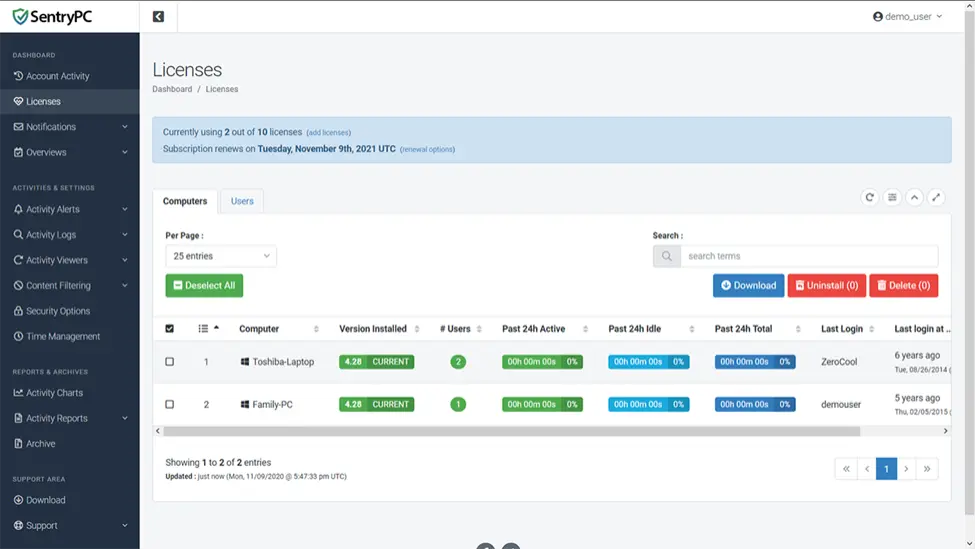
Activity Monitoring Features
SentryPC offers a comprehensive set of activity monitoring features that give you full visibility into how a computer is being used. Whether you’re tracking productivity or ensuring safe digital behavior, SentryPC makes it easy to see everything happening on the device.
Keystroke Logging
SentryPC records all keystrokes typed on the monitored device. This includes chat messages, emails, search terms, and document edits. You can view these logs by user and time, helping you understand exactly what was typed and when.
Website Monitoring
Every website visited is logged by SentryPC, along with the date and time of access. This allows parents or employers to spot inappropriate or unproductive browsing behavior instantly.
Application Usage Tracking
SentryPC keeps track of which programs are opened, how long they’re used, and how frequently they’re accessed. This is especially useful for businesses wanting to measure employee productivity or restrict access to certain apps.
Screenshot Capturing
At customizable time intervals, SentryPC can take screenshots of the user’s activity. These visual logs offer extra context for keystrokes, websites, and apps in use.
File and Folder Access
Monitor access to files and folders, including when they’re opened, created, or deleted. This feature adds another layer of security, particularly in work or shared environments.
Search Activity Tracking
All search engine queries are recorded—Google, Bing, Yahoo, and others. This helps identify intent and interest trends, whether for supervision or analysis.
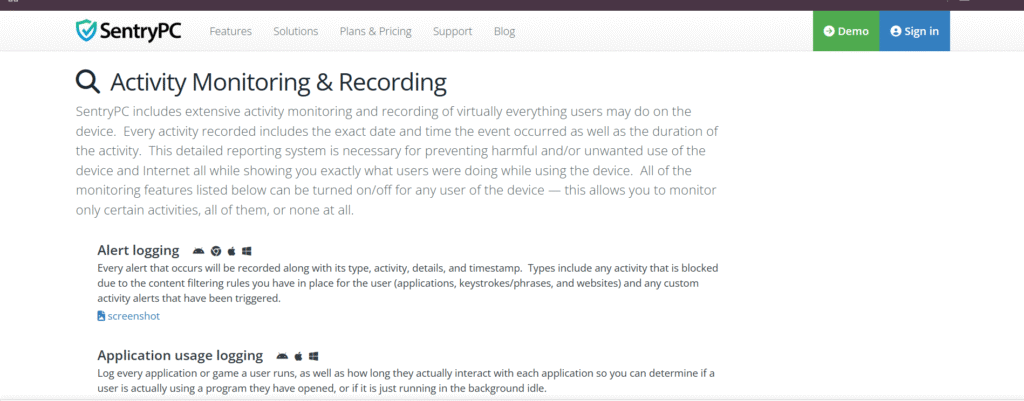
Content Filtering Capabilities
SentryPC offers robust content filtering tools that allow you to control what users can see and do on a monitored device. Whether you’re a parent protecting your child from harmful websites or an employer limiting distractions in the workplace, SentryPC makes it easy to enforce digital boundaries.
Website Filtering
With SentryPC, you can block access to specific websites or entire categories such as social media, adult content, gaming, shopping, and more. The system comes with built-in category filters, but you can also add custom URLs for more precise control.
Application Blocking
You can prevent users from opening certain programs or apps on the device. This is ideal for blocking games, messaging apps, or software that may lead to lost productivity or pose security risks.
Keyword-Based Filtering
SentryPC allows you to set up keyword triggers that automatically block or alert you when specific words are typed or accessed. This helps in filtering out inappropriate searches or monitoring for sensitive topics.
Customizable Rules Per User
Filters can be applied on a per-user basis, which means each person using the device can have their own set of restrictions. This is especially helpful in shared computer environments like schools or offices.
Real-Time Enforcement
All filtering is applied in real-time. As soon as a user tries to access a blocked website or app, SentryPC immediately prevents it—no delays, no workarounds.
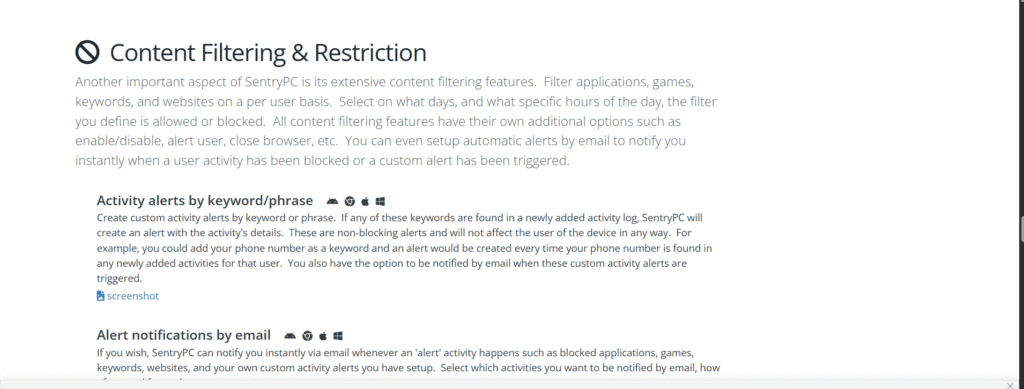
Time Management Tools
SentryPC comes equipped with powerful time management tools that let you control when and how long a user can access the computer. These features are especially useful for parents trying to limit screen time or employers looking to manage work hours more effectively.
Daily Time Limits
With SentryPC, you can set a maximum number of hours or minutes that a user is allowed to use the computer each day. Once the limit is reached, access is automatically blocked for the rest of the day—no need for manual intervention.
Hourly Scheduling
You can create custom schedules that define exactly which hours a user is allowed to access the device. For example, a child may only be allowed to use the computer from 4 PM to 7 PM on weekdays, while employees may be restricted to standard business hours.
Per-User Scheduling
Time limits and schedules can be set on a per-user basis. This means each user account on the device can have its own unique set of time rules, offering full flexibility in multi-user environments.
Instant Lockouts
If you need to stop computer use immediately—for any reason—you can apply a manual lockout through the SentryPC dashboard. This instantly logs out the user and blocks further access until re-enabled.
Usage Reports and Alerts
You can view detailed reports showing how much time each user spends on the device, which days they were most active, and if any limits were exceeded. These insights help you adjust schedules for better productivity or balance.
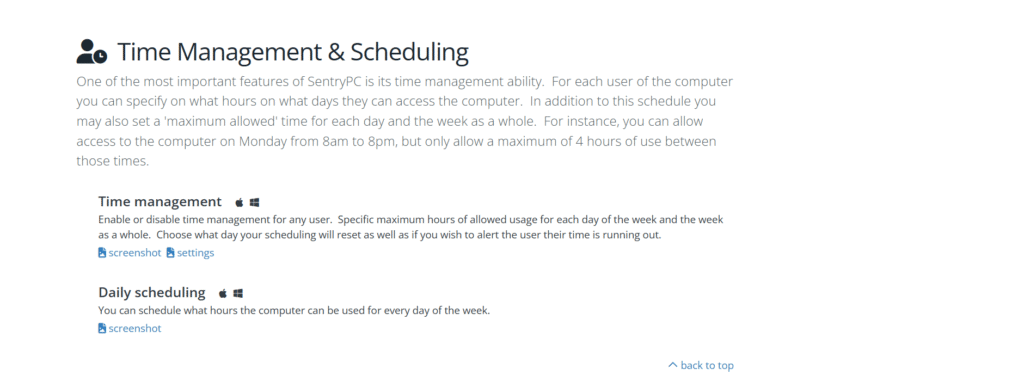
Remote Management and Accessibility
One of the biggest advantages of SentryPC is its remote management capabilities. Since it is fully cloud-based, you don’t need to be physically near the monitored device to view data or make changes. Everything can be managed from your secure online account—anytime, anywhere.
Web-Based Dashboard
SentryPC provides a centralized, web-based dashboard that allows you to monitor all connected devices in real time. Whether you’re using a laptop, tablet, or smartphone, you can log in and instantly see what’s happening on any monitored system.
Real-Time Control
Changes made through the dashboard—like blocking a website or adjusting time limits—are applied immediately. This gives you the ability to react quickly if an issue arises, such as inappropriate content access or extended screen time.
Multi-Device and Multi-User Support
Whether you’re monitoring one device or dozens, SentryPC makes it simple. You can organize devices and users from a single dashboard, apply settings individually or in bulk, and quickly switch between profiles.
No On-Site Access Required
Since everything is managed online, you never need to touch the device after the initial installation. This makes SentryPC especially valuable for businesses with remote teams or parents who travel frequently but still want to stay in control.
Mobile-Friendly Access
The dashboard is fully responsive and optimized for mobile devices, so you can manage your settings or check activity logs from your phone or tablet just as easily as from a desktop.
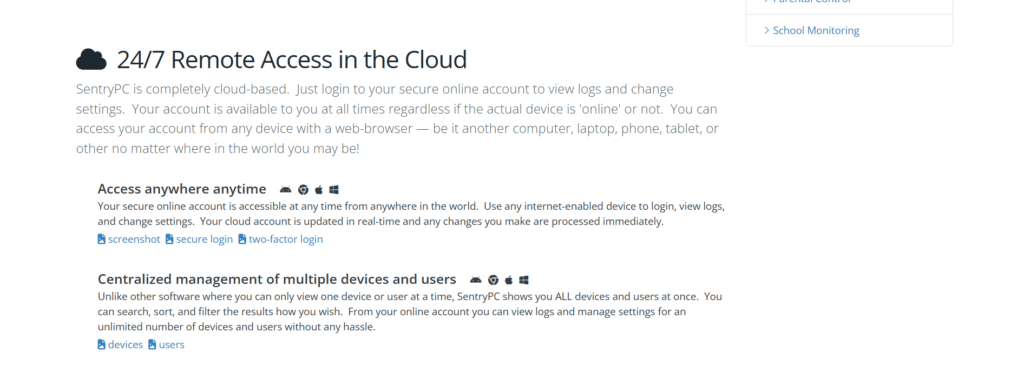
Security and Privacy Protection
When it comes to monitoring software, security and privacy are critical concerns. SentryPC takes these issues seriously, offering strong protection to ensure that both your data and the privacy of users are safeguarded at all times.
Encrypted Data Transmission
All data collected by SentryPC is encrypted during transmission and storage. This means that keystrokes, screenshots, activity logs, and user settings are securely transferred to your dashboard, preventing unauthorized access.
Secure Cloud-Based Access
Your SentryPC dashboard is protected with multi-layer security protocols, including secure HTTPS access and optional two-factor authentication. Only authorized users can log in and view monitoring data or make configuration changes.
Stealth Operation
Once installed, SentryPC runs invisibly in the background. It does not show up in task managers or desktop icons, making it tamper-proof. Users being monitored will not be able to disable or remove it without administrative access.
User Data Privacy
SentryPC is designed to protect the privacy of both the administrator and the users being monitored. You can control exactly what data is collected, and monitoring settings can be tailored to comply with your local privacy laws or organizational policies.
Regular Updates and Patches
To stay ahead of security threats, SentryPC regularly updates its software. These updates include performance enhancements, bug fixes, and improved security features, ensuring ongoing protection.
System Performance Impact
A common concern with monitoring software is whether it slows down the computer. Fortunately, SentryPC is designed to run efficiently in the background without affecting the performance of the system it’s installed on.
Lightweight Installation
SentryPC has a very small installation file and requires minimal system resources. It does not install any bulky components, making it a lightweight solution that’s ideal for both personal and business environments.
Low CPU and Memory Usage
Once installed, SentryPC operates silently in the background, consuming very little CPU and RAM. This ensures that other programs and tasks continue to run smoothly, even during active monitoring.
No Interference with Daily Tasks
Unlike some monitoring tools that interfere with internet speed, loading times, or software performance, SentryPC has no noticeable impact on daily operations. Users can continue browsing, working, or gaming without delays or lags.
Optimized for All Systems
Whether you’re using an older Windows PC or a newer high-performance system, SentryPC adjusts its resource usage accordingly. This makes it suitable for a wide range of devices, from home computers to office workstations.
Regular Performance Updates
The team behind SentryPC regularly releases updates to ensure the software remains fast, secure, and efficient. These updates often include performance optimizations that keep system load to a minimum.
SentryPC vs Competitors
When evaluating monitoring software, it’s essential to compare features, ease of use, and value across different options. SentryPC stands out in several key areas when compared to popular competitors like Norton Family, Bark, Qustodio, and Teramind.
1. Feature Set
SentryPC offers a broader range of tools in a single platform—combining activity monitoring, content filtering, time management, and remote control. Many competitors focus only on specific features, like parental controls or employee monitoring, but don’t cover both as thoroughly as SentryPC.
2. Cloud-Based Remote Access
Unlike software that requires local access to view logs or make changes, SentryPC is entirely cloud-based. You can manage settings, view reports, and apply restrictions from any device, anytime. Some competitors may require syncing or limited access without an internet connection.
3. Ease of Use
SentryPC has a simple, intuitive dashboard that works well for both beginners and advanced users. Other platforms, particularly corporate-focused ones like Teramind, can be more complex and overwhelming for non-technical users.
4. Performance Efficiency
One major benefit of SentryPC is its lightweight design. It runs silently in the background with minimal impact on system performance. Some alternatives can slow down devices due to heavy resource usage, especially those with real-time video monitoring features.
5. Pricing and Scalability
SentryPC offers competitive pricing with flexible licensing for single users, families, or entire companies. Many other tools charge extra for features that come standard in SentryPC, or limit functionality unless you upgrade to premium tiers
Pros and Cons of SentryPC
Pros of SentryPC
- Cloud-Based Access – Manage and monitor devices remotely from any browser.
- Easy to Use – Clean, intuitive dashboard suitable for both beginners and advanced users.
- Powerful Time Management Tools – Set schedules, daily limits, and instant lockouts.
- Detailed Activity Monitoring – Track keystrokes, app usage, website visits, and more.
- Strong Content Filtering – Block websites and filter content based on categories.
- Lightweight and Efficient – Runs silently with minimal system resource usage.
- Regular Updates – Frequent improvements to features, security, and performance.
- Custom User Settings – Tailor monitoring and restrictions for each user profile.
- Great for Parents & Employers – Works well in both home and professional settings.
👎 Cons of SentryPC
- Windows Only – Currently does not support macOS, Android, or iOS.
- No Live Screen Monitoring – Unlike some competitors, there’s no real-time video feed.
- Initial Setup May Require Tech Comfort – While the interface is simple, first-time setup might need a basic understanding of user accounts and permissions.
- No Mobile App – Dashboard is mobile-friendly but lacks a dedicated app for iOS/Android.